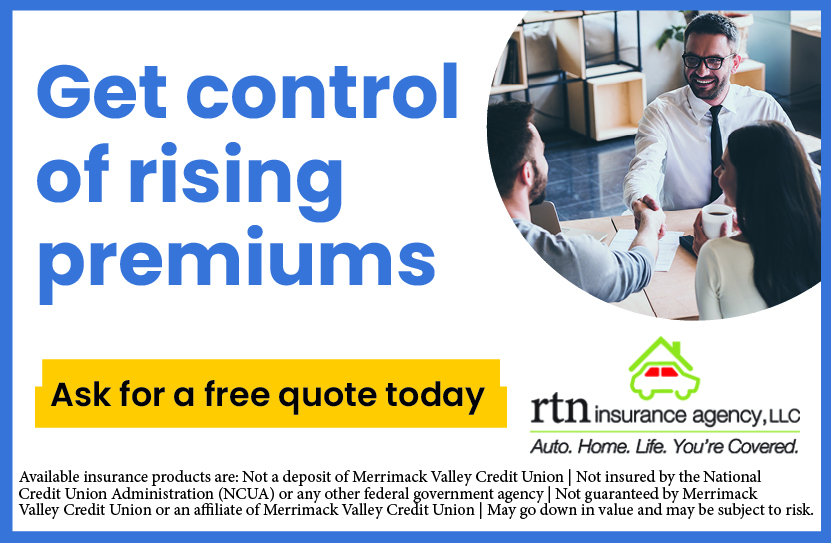Deposit Checks Electronically with DeposZip®
Ever have a check sitting at home that you keep meaning to deposit? Now, with DeposZip*, you can deposit any check electronically from your home, office or anywhere you have access to a computer with scanner or via your iPhone or Android phone. DeposZip is both convenient and fee-free.
This free service is available for members who are enrolled in Mobile and/or Online Banking. Checks can be deposited into your Credit Union Checking or Savings. Most members can deposit individual checks for up to $1,500; the daily limit is $5,000. Members enrolled in Class Act Checking should contact the ATM/Checking Department at 781-736-9929 for DeposZip daily limits.
For additional information on DeposZip, please download our Quick Start Guide.
*Members enrolling into DeposZip must be in good standing, be enrolled in Online Banking or our mobile app, and one member on the account must be at least 18 years of age. Please contact Member Services to request a copy of our DeposZip Services Disclosure and Agreement for additional details.
Enrolling for DeposZip
Access into DeposZip from a PC:
- Log in to your Online Banking account
- Click on your savings or checking account
- Go to the More Actions button, then choose Online Deposit
- Read and accept the DeposZip Services Disclosure and Agreement. Once approved, you will receive a confirmation email within one (1) business day from us stating that you are now enrolled in DeposZip. (Be sure we have a correct email address on file within your online banking account under Personal Options before you apply.)
- Once activated and you have been notified by email, you will be able to enter the application (via your Online Banking account), and using the drop-down menu, choose the account for your deposit and then follow the steps to make a New Deposit.
Making a New Deposit from your personal computer (PC) – Internet Explorer
- Once you have received your enrollment confirmation from us, you are now able to access DeposZip.
- Login to Online Banking and click on either your savings or checking account.
- From the MORE ACTIONS button, choose Online Deposit from the drop-down menu.
- Endorse the back of your check by writing:
For Mobile Deposit Only at Merrimack Valley Credit Union
Account # 12345 (your account number here)
Your Endorsement (your signature here)View Endorsement Requirements – Exhibit “A” - Start a new deposit by selecting the ADD A NEW DEPOSIT button
- Select the SCAN button and choose your scanner from the drop-down list and select SCAN button.
- Review scanned images by using the FIRST, PREVIOUS, NEXT or LAST buttons.
- Correct orientation, image quality, or other errors using the ROTATE, CROP, or DELETE buttons.
- Select the SAVE button to continue.
- Review your deposit. If you see any items marked with a red *, you must correct them before proceeding.
- Select SUBMIT when you are done.
If at any time during these steps you need help, just click the [?] next to each step for detailed instructions and/or watch the online help videos pertaining to the step you are on. For information on uploading check images for all browsers, please refer to our Quick Start Guide.
After you have completed all eight steps, you will receive an email communication from us on the status of your deposit within two (2) business days. You can verify your deposit by checking your Online Banking account history to be sure there are no processing errors. If we find there is an error, we will notify you via email within 2 business days.
Making your deposit from your mobile phone (iPhone/Android)
- Enroll or Login to your RTN mobile app and click the DeposZip button.
- Read and accept the DeposZip Services Disclosure and Agreement
- You will receive an email notification that you have been activated and can begin using DeposZip. Once approved, you will receive a confirmation email within one (1) business day from us stating that you are now enrolled in DeposZip. (Be sure we have a correct email address on file within your online banking account under Personal Options before you apply.)
- Submit your check deposit. Just be sure to endorse your check properly before you get started with your check deposits. (View Endorsement requirements- Exhibit “A”.)
Need to enroll into our mobile app? Just download it from either Apple App store or Google Play and enroll as a new user.
Please note: Members who are accessing RTN’s mobile App prior to their DeposZip activation, will need to delete your current app, reinstall it and login, in order to sync your phone with your newly added DeposZip feature. The DeposZip button should now be activated and you can begin your check deposit.
Getting started with your mobile deposit:
Login into your mobile app and touch the DeposZip button to start your session. Next enter in your check amount and capture the front and back photos of your check and submit. Upon successful images, you will receive a confirmation number of your deposit. You will be notified of your deposit confirmation via the email address we have on file for you.
If you have any questions or find you need some assistance with DeposZip, please contact us in the following ways:
- By phone at 781-736-9900
- By secure email: Log on to your Online Banking account and click on the green envelope icon, and then write your email. Be sure to place DeposZip in your subject line
- By general email at deposzip@rtn.org (Please do not include any personal or account information when emailing deposzip@rtn.org.)